Question and Answer on your data with Qdrant
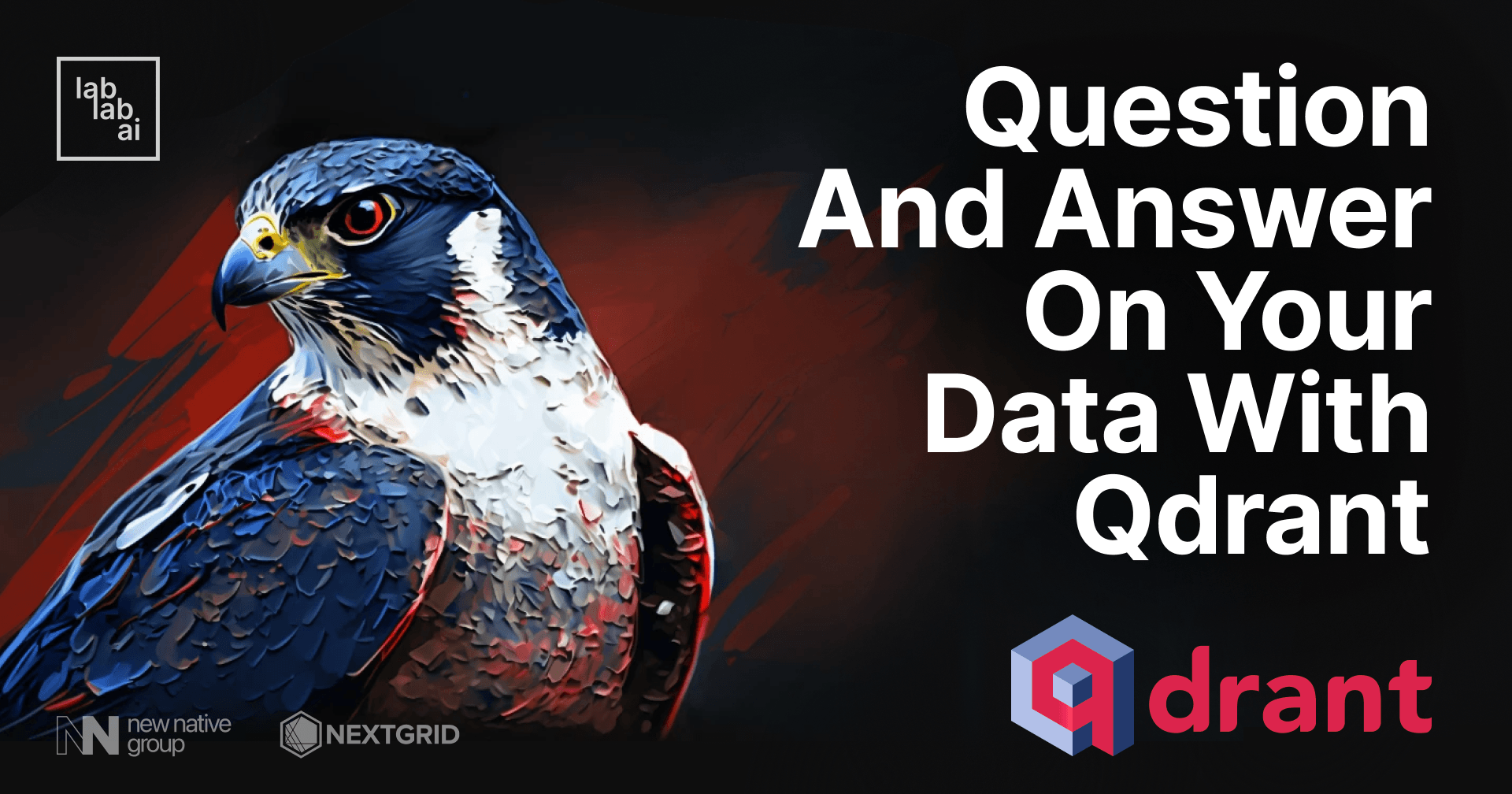
What is Qdrant?
Qdrant (read: quadrant ) is a vector similarity search engine. It provides a production-ready service with a convenient API to store, search, and manage points - vectors with an additional payload. Qdrant is tailored to extended filtering support. It makes it useful for all sorts of neural network or semantic-based matching, faceted search, and other applications.
Qdrant is released under the open-source Apache License 2.0. Its source code is available on GitHub.
Our overall plan is to:
- Create a new free Qdrant cloud cluster
- Use pdfplumber to extract text from PDF and create embeddings
- Use Qdrant to index the embeddings
- Use Qdrant to search for the most similar embeddings based on a users input
- Generate a response based on the most similar embedding
So, without wasting more time - let’s get started!
Create a new free Qdrant cloud cluster
Go to qdrant.tech and create a new account, and then create a new cluster. You can get
the pyhton code to connect to your cluster by clicking on the "Code Sample" button. You can find your api_key
under Access tab.
Next we can connect to our cluster and create a new collection from our code. Set the size to the dimension of your embeddings. For OPenAI's ada002 embeddings model the size is 1536.
from qdrant_client import QdrantClient
qdrant_client = QdrantClient(
host="<HOSTNAME>",
api_key="<API_KEY>",
)
qdrant_client.recreate_collection(
collection_name="mycollection",
vectors_config=models.VectorParams(size=1536, distance=models.Distance.COSINE),
)
print("Create collection reponse:", qdrant_client)
collection_info = qdrant_client.get_collection(collection_name="mycollection")
print("Collection info:", collection_info)
Use pdfplumber to extract text from PDF and create embeddings
We will use pdfplumber to extract text from PDF files. This can be a bit tricky depending on the PDF, because of how PDF files are structured.
In this example we will use the SpaceX Starship Users Guide, but you can use any PDF file you want.
import pdfplumber
fulltext = ""
with pdfplumber.open("starship.pdf") as pdf:
# loop over all the pages
for page in pdf.pages:
fulltext += page.extract_text()
print(fulltext)
Next we will splitt the text into chunks of max 500 characters and in the next step we will create embeddings for each chunk. This will help us create a better context for our question and answer chat bot. Since the input size for OpenAI's generation model is 4k tokens, we will split the text into chunks of max 500 characters. This will make sure that we can fit multiple chunks as context to our prompt
text = fulltext
chunks = []
while len(text) > 500:
last_period_index = text[:500].rfind('.')
if last_period_index == -1:
last_period_index = 500
chunks.append(text[:last_period_index])
text = text[last_period_index+1:]
chunks.append(text)
for chunk in chunks:
print(chunk)
print("---")
We will use OpenAI's ada002 embeddings model to create embeddings for each chunk.
from qdrant_client.http.models import PointStruct
points = []
i = 1
for chunk in chunks:
i += 1
print("Embeddings chunk:", chunk)
response = openai.Embedding.create(
input=chunk,
model="text-embedding-ada-002"
)
embeddings = response['data'][0]['embedding']
points.append(PointStruct(id=i, vector=embeddings, payload={"text": chunk}))
Use qdrant to index the embeddings
Basically, just insert all points from our list into our collection.
operation_info = qdrant_client.upsert(
collection_name="mycollection",
wait=True,
points=points
)
print("Operation info:", operation_info)
Use Qdrant to search for the most similar embeddings based on a users input
Now we can search for the most similar embeddings based on a user's input. We will use the new OpenAI gpt-3.5-turbo model to generate a response.
def create_answer_with_context(query):
response = openai.Embedding.create(
input="What is starship?",
model="text-embedding-ada-002"
)
embeddings = response['data'][0]['embedding']
search_result = qdrant_client.search(
collection_name="mycollection",
query_vector=embeddings,
limit=5
)
prompt = "Context:\n"
for result in search_result:
prompt += result.payload['text'] + "\n---\n"
prompt += "Question:" + query + "\n---\n" + "Answer:"
print("----PROMPT START----")
print(":", prompt)
print("----PROMPT END----")
completion = openai.ChatCompletion.create(
model="gpt-3.5-turbo",
messages=[
{"role": "user", "content": prompt}
]
)
return completion.choices[0].message.content
Generate a response based on the most similar embeddings
Now we can get the users input, query similar embeddings and generate a response with the context of the most similar embeddings.
input = "what is starship?"
answer = create_answer_with_context(input)
print(answer)
# Starship is a fully reusable transportation system designed by SpaceX to service Earth orbit needs as well as missions to the Moon and Mars. It is a two-stage vehicle composed of the Super Heavy rocket (booster) and Starship (spacecraft) powered by sub-cooled methane and oxygen, with a substantial mass-to-orbit capability. Starship can transport satellites, payloads, crew, and cargo to a variety of orbits and landing sites. It is also designed to evolve rapidly to meet near term and future customer needs while maintaining the highest level of reliability.
Is Qdrant worth using?
Well, of course it is! With Qdrant we can add as much knowledge to our GPT3 or GPT 3.5 prompt as we want. You can also build similar image / audio / video search and recommendation systems. Qdrant gives you awesome query filter controlls, collections, optimizers and much more!
Regarding this tutorial, you can find the full code for this tutorial here on GitHub. And of course you can use the code examples to add this kind of system to your own application
And we always encourage you to test your skills during our AI Hackathons. Best way to check what you have learnt here, network with other like-minded people from all around the world and actually build a working prototype which can be a milestone for your very own startup! See the upcoming events!
Thank you! If you enjoyed this tutorial you can find more and continue reading on our tutorial page - Fabian Stehle, Data Science Intern at New Native



